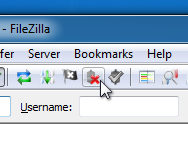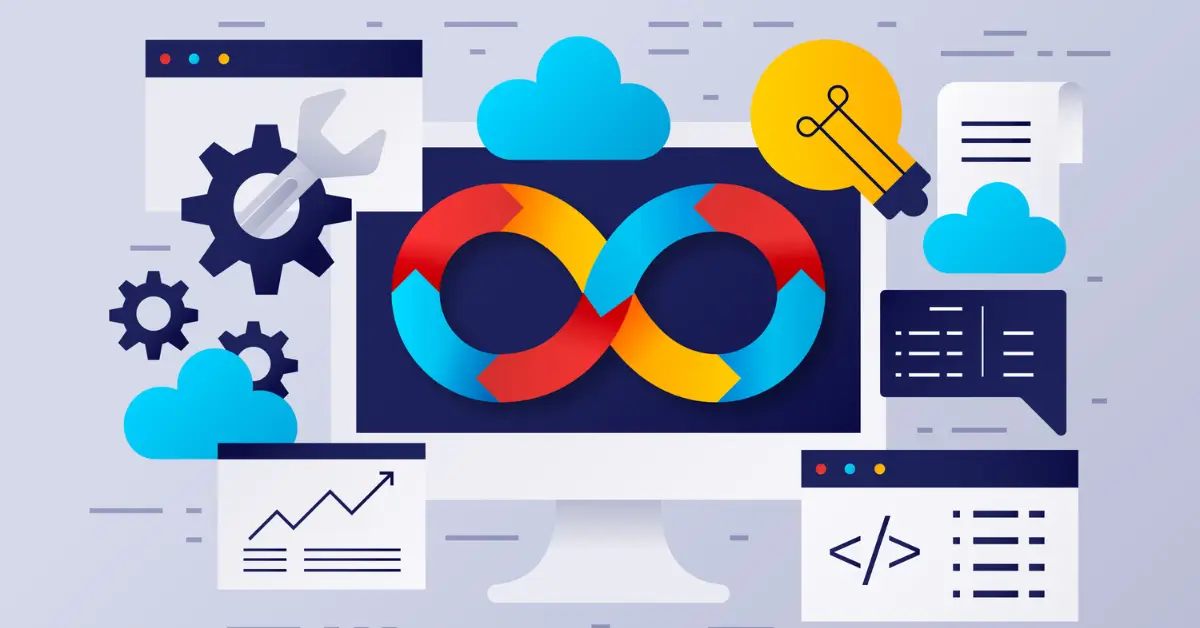FileZilla is one of the most popular FTP clients.
The main purpose of Filezilla is to make it easy for you to upload and download files from your web hosting server.
You can also edit the files and save changes without the need of manually downloading and uploading.
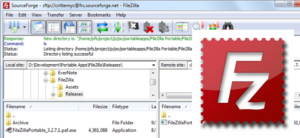
FileZilla supports Mac, Windows and Linux.
This is an intoductory tutorial for people who are new to using FTP software.
Step 1. Install
You may donwload Filezilla from https://filezilla-project.org/download.php?show_all=1
Following the installation wizard:
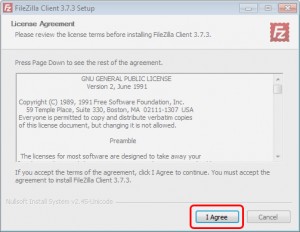
Step 2. Open FileZilla
After installation, you will see a shortcut on desktop, make double click on it to open the software.
In the FileZilla menu go to File > Site Manager. Then go through these 5 steps:
- Click New Site.
- Add a custom name for this site.
- Add the hostname like: http://www.mywebsite.com or the IP address like: 192.168.0.1
- Set the Logon Type to “Normal” and insert your FTP username and password. For users that have CPanel with their hosting, those same login details may work also for FTP access.
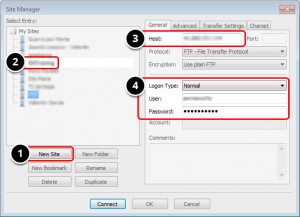
Step 3. Advance Setting and connect FTP
2> Select trasfer mode “Active” and click General Tab
3> Click Connect
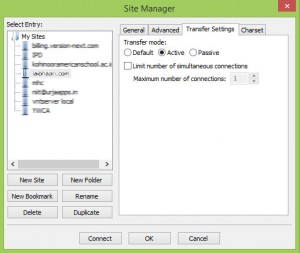
Step 4. Edit, Upload and Download files
On the left-hand side, you have the files from your computer
On the right-hand side, you have the files from your server. Double click on the web folder (often this is “public_html“) and inside you have the site’s files.
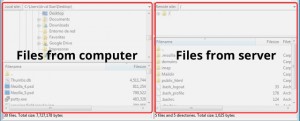
Editing files
To edit a file in the server files area, right click on the file and choose View/Edit.
After saving the changes from your custom text editor (for example, Notepad++) FileZilla will ask if you want to update the file on the server. When starting with FileZilla, its common to forget this step.

Downloading files
To download a file from the server files area, right click on the file and choose Download.
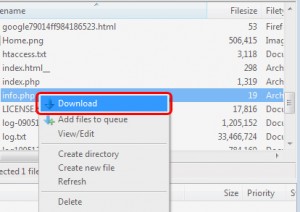
Uploading files
To upload a file from your computer to your server, right click on the file and choose Upload.
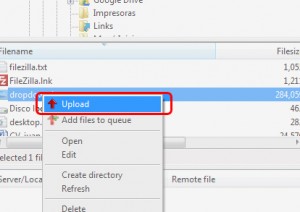
Closing FTP
And that’s it! If you’re done uploading files, just click the disconnect icon to close the connection to the web server.