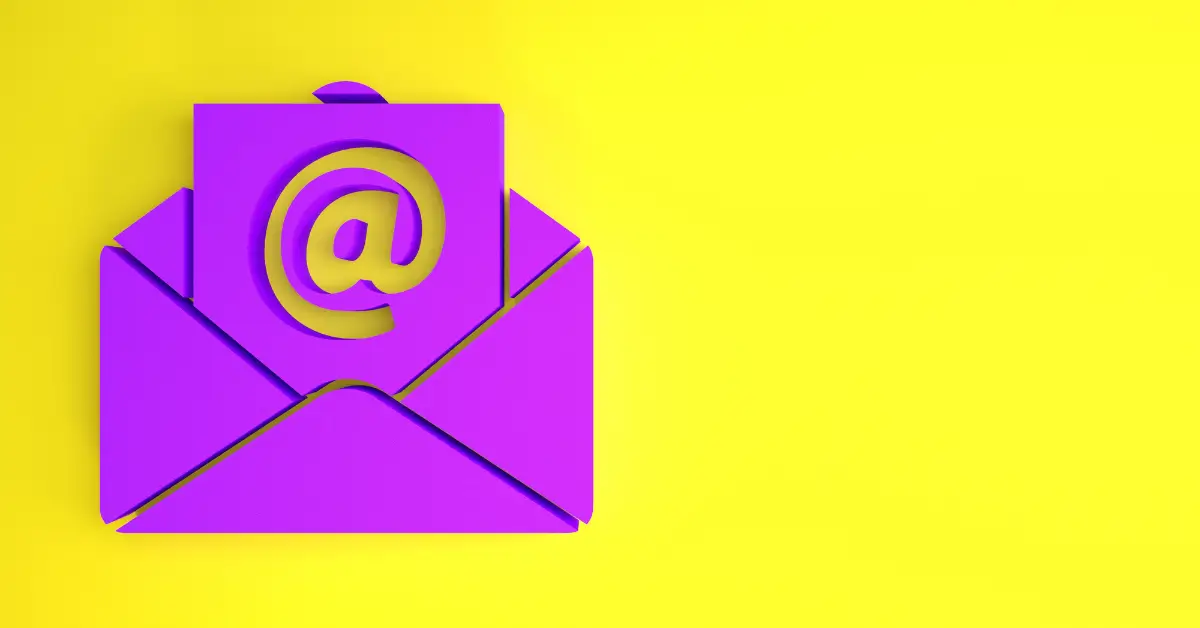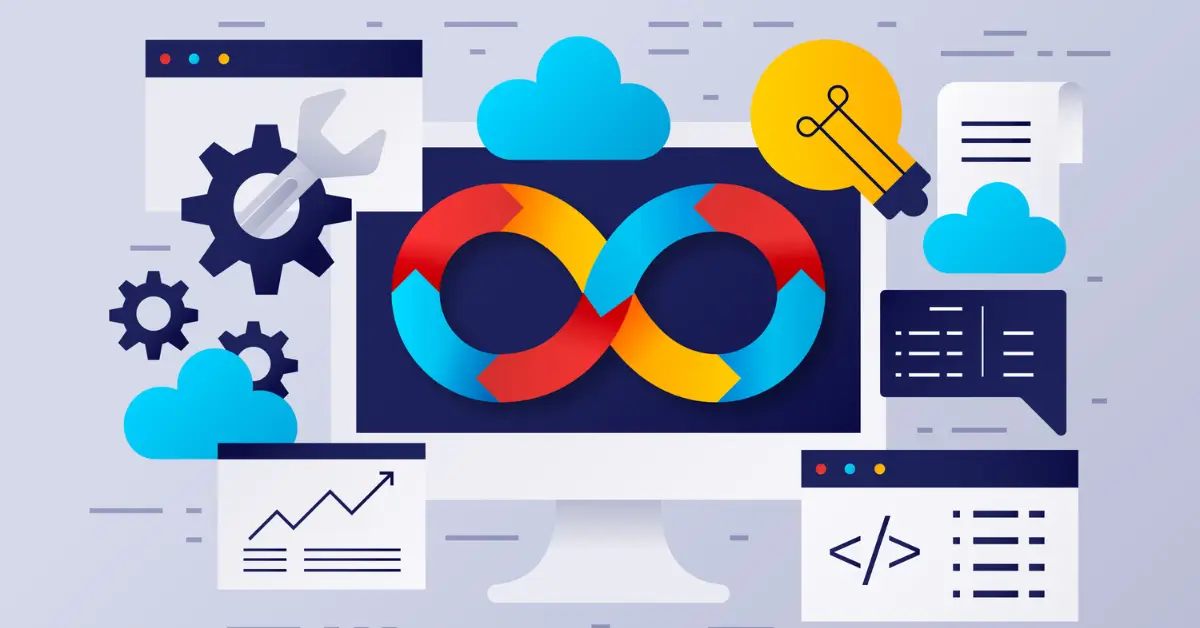If you are unable to send email, you should first verify that you have your email client configured properly. Below are the SMTP SSL and Non SSL settings. you should use one of the following:
|
SMTP Settings
|
|
|---|---|
|
Non SSL Settings
|
|
| Incoming Server: mail.your-domain.com Outgoing Server: mail.your-domain.com Username: Your full e-mail address Password: Your e-mail account password Incoming Port: POP3 110 or IMAP 143 Outgoing Mail server (SMTP) Port: 587, 2525, 465 SSL: NO SMTP Authentication Required Secure Authentication or SPA needs to be turned off |
|
Port 25 blocking
If you cannot send mail, the problem is likely a restriction by your ISP (Internet Service Provider) as many block the normal sendmail port 25, due to their own security concerns. This can be the case even if sending was working recently as some ISP’s roll these changes through without warning.
To give you an idea of how common port 25 blocking is, we’ve included below links to a few major ISP’s and their online documentation regarding port 25 blocking:
| Comcast: | Comcast.net Security – Outbound Mail Servers |
| Verizon: | Verizon.com – Re-configure Your Email Settings to Send Email |
Checking if Port 25 is blocked
For the average user, the easiest way to find out if port 25 is being blocked is to contact your ISP and ask them. For the advanced user, we’ve included directions below to test port 25 blocking via the command line.
To test if port 25 is blocked, open your command line on your local computer. For windows users, you can access this via start > run > cmd.
Mac users can use the “Terminal” application. Once on the command line, type: (Note! Be sure that you replace your-domain.com with your actual domain name)
telnet your-domain.com 25
Please note: Telnet is disabled on newer versions of Microsoft Windows. If you receive an error similar to,”Windows cannot find ‘telnet‘”, you may need to enable telnet.
If you get no response or a failure, port 25 blocking is the likely issue. It is NOT port 25 blocking if you receive a response similar to this:
220-greenhost.topcloudwebhosting.com 220-We do not authorize the use of this system to transport unsolicited, 220 and/or bulk e-mail.
Port 25 blocking – Fixes
If your ISP does block port 25, you can work around it in either of three ways:
The Preferred Solution
As your ISP is blocking port 25, the preferred solution is to use the outgoing mail server provided by your ISP. As each Internet Service Provider has different settings you will need to use (such as username and password, smtp server…), you will need to contact your ISP for the correct settings. We do have alternate solutions to this which involve going over port 2525, 465 or 587 instead of 25, however if your ISP begins to block 465 or 587 in the future, you will once again be unable to send email.
Solution #1
We are updating many of our servers to run SMTP over port 587 as well as port 25. If your ISP is blocking port 25, simply change your SMTP port number to 587. This setting is usually found in the advanced settings of your email client. Please see the end of this article for more details.
If you are unsure, please tech support. This option will work in most cases, however we cannot guarantee that your internet service provider will not some day in the future begin to block port 465. Below are instructions to change the ports for the most common Email Clients.