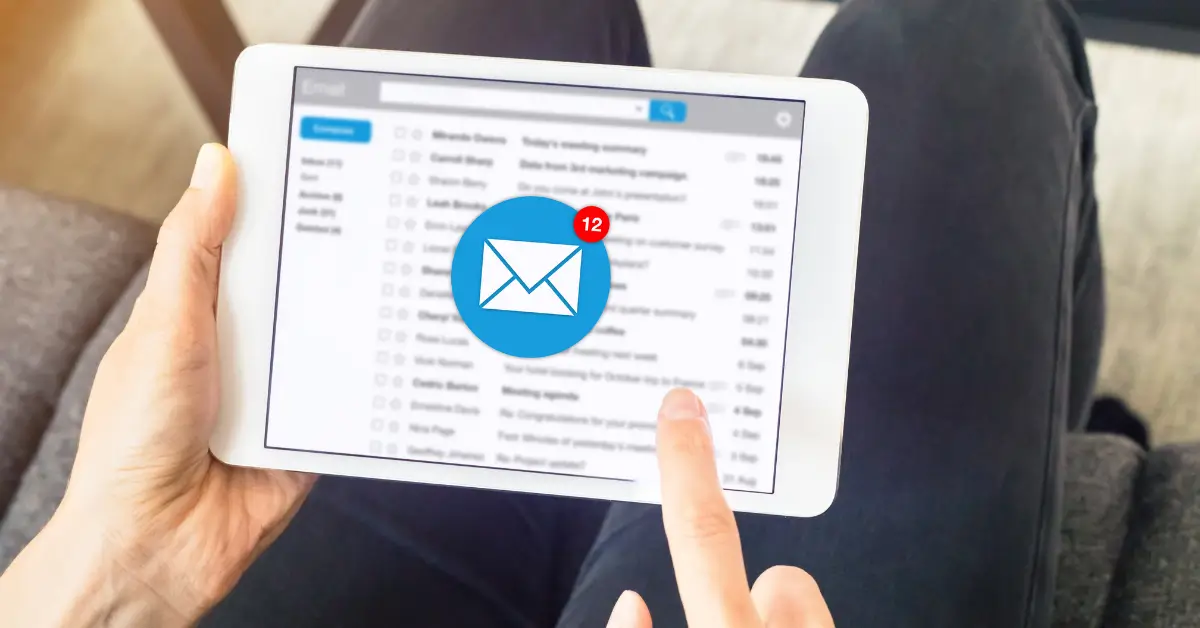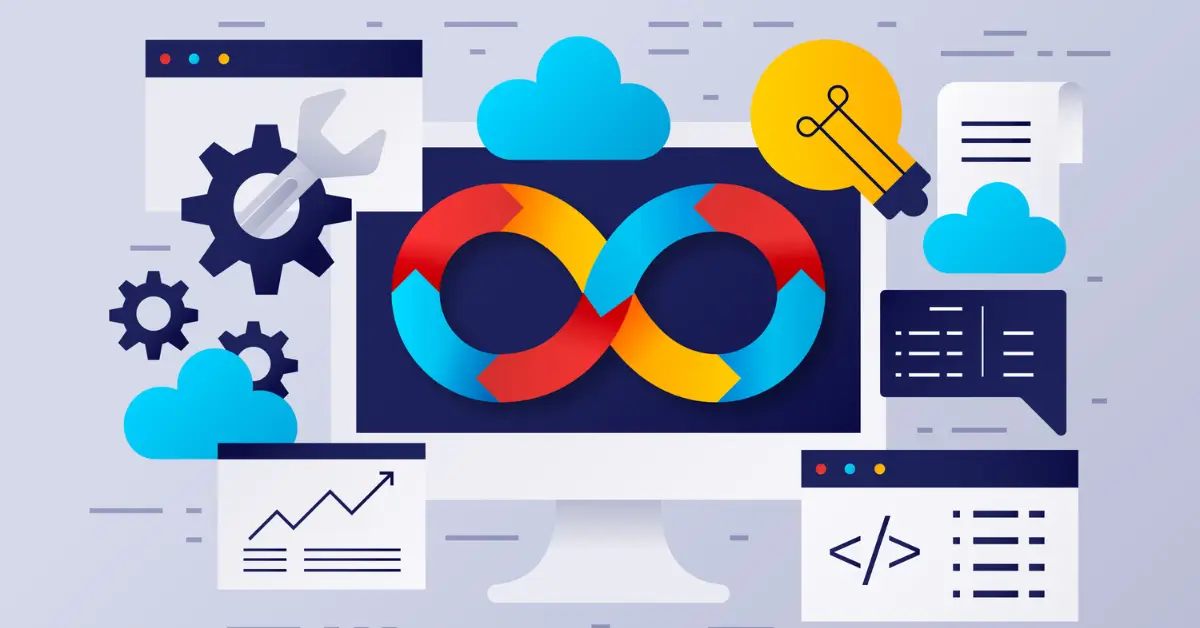Receiving email messages multiple times when you are using Outlook to receive your emails. This is commonly:
1. Receiving each email message 2 or more times,
2. Receiving the same messages over and over again each time you send and receive.
Trouble Shooting
You can log into your email account with Web Mail and verify that the messages are in your mail box only once, not multiple times.
If the email message is in your inbox only one time, but you are receiving multiple copies, then your mail program must be downloading the same message more than once (as opposed to the message being in your mail box more than one time).
Problem Resolution
A POP3 mail server, which you download your email from, does not decide which pieces of mail you download.
This is determined by your mail program (such as Outlook or Outlook Express).
Here are four common reasons why you might receive duplicate email messages, with brief explanations and resolutions.
They are listed here in order of most common to least common.
- If you have your e-mail client set to “leave messages on the server” then Outlook has to remember what messages it has downloaded. The server does not “remember” which message you downloaded, which is why you can download messages at the office, leave them on the server and download them again at home. If the server remembered which messages had been downloaded, then they would not download again to another machine. Each instance of Outlook on each machine must “remember” what it has already downloaded.In order to remember which messages it has downloaded, Outlook keeps a list of the “message IDs” for the messages it has downloaded. When it checks for new messages, it gets a list of all the message IDs on the server, compares it to the list or message IDs it has downloaded, and requests the messages it does not have.If the list of downloaded message IDs becomes corrupted, which is common especially when that list gets long, Outlook will “lose track” and start downloading all messages over and over again.
RESOLUTION: Un-check “leave messages on the server” and then “Send and receive” to get the mailbox cleaned out. You can then re-check it. We suggest you only leave messages on the server for 10 or 15 days, depending on your mail usage.
- An email message can get stuck in your inbox on your server. This can cause your send / receive session to terminate without updating your list of received messages, or without deleting received messages from the server.Messages can get stuck when; (a) they are corrupted or crafted to contain special characters that cause your mail program to terminate, (b) large messages take so long to send or receive that your mail program starts another send / receive process before that last is completed, or (c) large messages take so long to send or receive that you interrupt the process before it’s complete.
RESOLUTION: Log into your mail account with Web Mail and move the messages in your inbox to a temporary folder. Then start moving messages back to your inbox one or a few at a time, and downloading them to Outlook until you find the message causing the problem. Manage problem messages in Web Mail, and move them to a temporary folder or delete them. - Your e-mail client is automatically checking for new e-mail, too often. Some users have their e-mail client set to check as frequently as every minute. Checking more frequently than every 10 to 15 minutes can result in the next check beginning before the last one has ended. When that happens, the index file of the e-mail client will no longer be synchronized with the e-mail server, resulting in multiple copies of the same message. Do the following to correct his issue:
RESOLUTION: Change the setting of your e-mail client so that it automatically checks for new e-mail no more frequently than every 15 minutes. You can manually force a check if needed, but be sure the last check has completely finished. - Another e-mail client may be checking the your mailbox while the you are checking it. There are hundreds of free/shareware/ActiveX controls/Java applets that can check mailboxes for new messages. A quick check shows that ICQ, 3 different freeware utilities, AOL Instant Messenger, Yahoo and Netscape Notified all start POP sessions to check for new mail. All could cause the same results with either POP or IMAP or with mail left on the server. The best solution is not to use these utilities. One can also cause the problem by using Web Messaging while another e-mail client is logged in to the same mailbox.
RESOLUTION: Use only one program to check your mail box ant any one time.