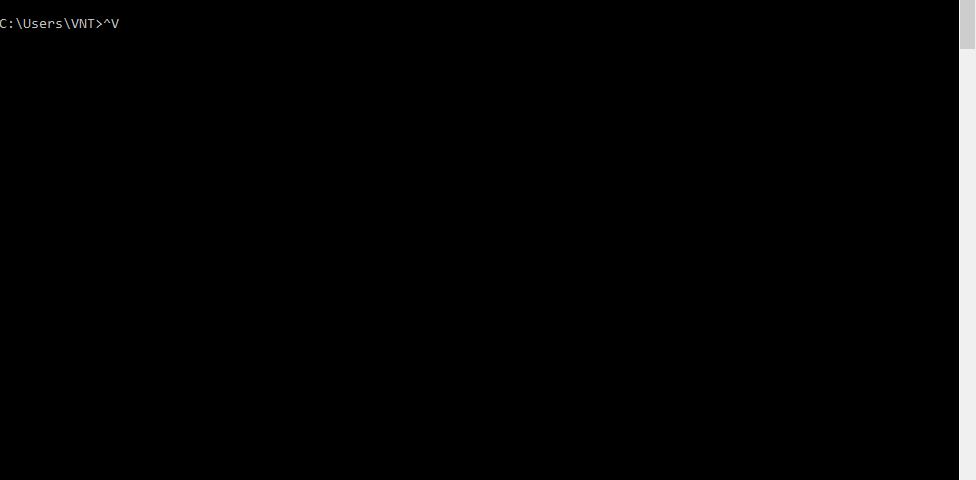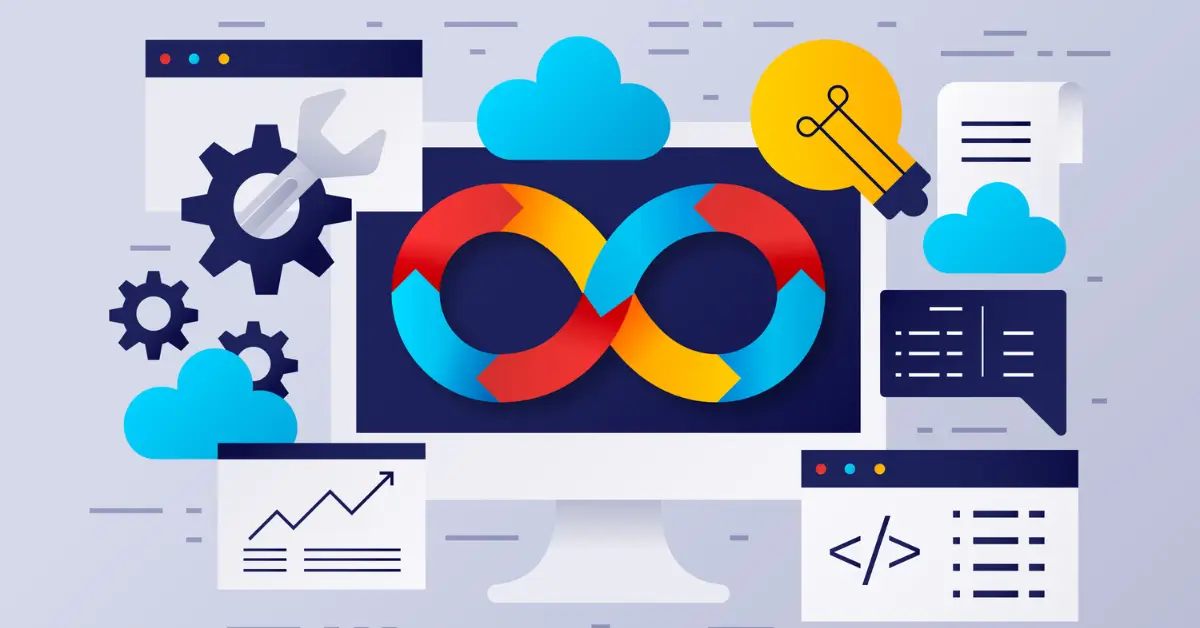Being the tech-savvy crowd you are, we figure you use most or all of the standard Windows hotkeys, such as Ctrl+C for copy.
It’s also probably safe to assume that you break out the command prompt once in a while.
Despite being used almost exclusively by experienced users, the command line is frustratingly incompatible with the most basic key combinations.
Plenty of our tips require you to enter text in the command line, some of which can be a real pain to enter manually.
To paste text, you either have to right click in the window for a context menu option, or more annoyingly, hit Alt+Space > E > P.
Instead of pasting text, the usual Ctrl+V keystroke gives you ^V.
But there is a quick trick to do in CMD.EXE that can speed up copy/paste in many cases.
If you don’t know it yet, read on… Say that a tool outputs some text containing a “word” (i.e. a sequence of non-space characters).
You want to copy this word as one of the parameters to the current cursor position, while you are editing the next command.
The trick is surprisingly simple and it takes less than one second to master: move your mouse over that word, then double-left click, followed by double-right click. That’s it.
How does this work?
The first double-click on the left mouse button will select the word at the mouse cursor position.
Then, the first right-click will do the “Copy” (since you do have some selected text). But the text becomes automatically deselected.
Then, the next right click will Paste the selected text from the clipboard at the current cursor. In the end, double-left click plus double-right click does the job.
Warning: Note, however that you must have “Quick Edit” enabled. This facility is disabled by default, but you can enable it by opening the Properties dialog in the CMD.EXE system menu (Alt-space, select Properties), then go to the Options tab, and check “Quick Edit Mode”.
It migth be useful to repeat the same setting in the “Defaults” entry in the system menu such that every CMD.EXE window will have Quick Edit enabled from now on.
And, if you prefer an equivalent command-line method of changing the Quick Edit default setting, here it is:
REG.EXE add HKCU\Console /v QuickEdit /t REG_DWORD /d 1 /f