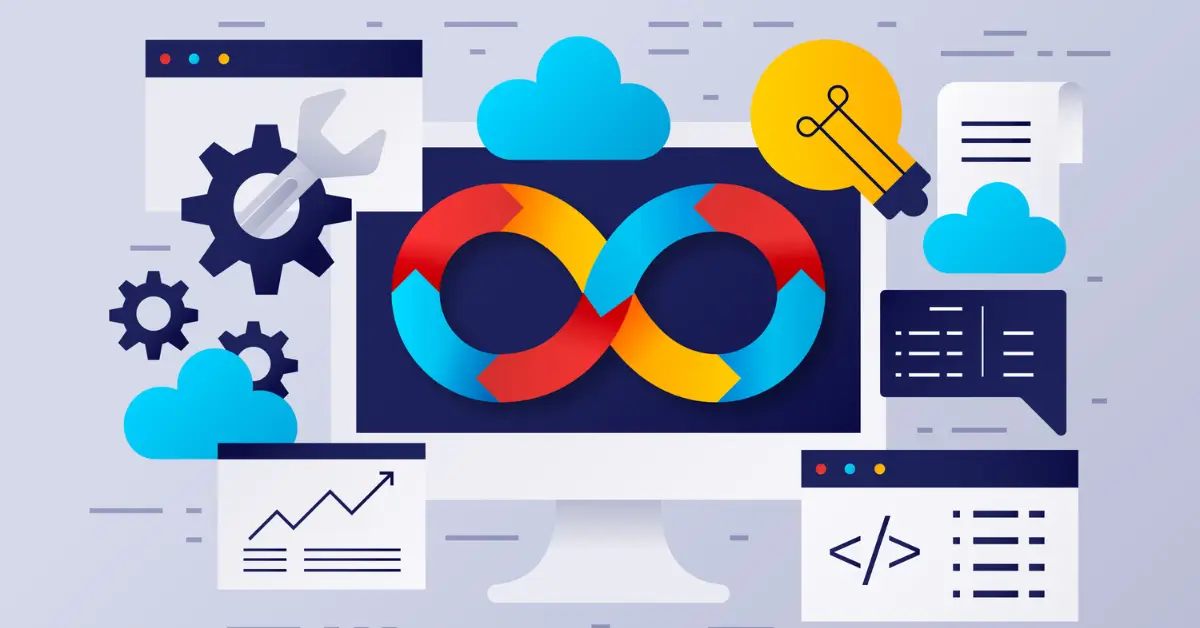When a domain name’s nameservers change, it can cause an annoyingly long wait until the website becomes accessible again.
Apart from your ISP having to refresh the DNS cache on their servers , other issues on your local PC can also cause DNS problems
Sometimes a reboot is sufficient, but there is a quicker way of solving the problem.
By using the command line utility ipconfig, you can force Windows to clear its DNS Cache.
The DNS cache holds a record of all the websites you have visited and their IPs, so the next time you request a website, Windows looks in its DNS cache.
The cache is deleted every 24 hours. However, if a website’s DNS information has changed more recently than that, or the cache has stored a negative response (due to a high level of network congestion or server load) the cache becomes outdated and can lead to browsing problems.
Follow this simple procedure to clear your DNS cache:
Go to Start, Run and enter “cmd”Type “ipconfig /flushdns” into the command prompt.Press Enter. You will be informed that your DNS cache has been cleared.If you experience problems refreshing the cache you could also try the following commands in the stated order(press enter after each command):
ipconfig /release
ipconfig /renew
ipconfig /flushdnsThe procedure is mainly the same in both Windows XP and Vista, apart from you must press Ctrl + Shift + Enter in the command prompt under Vista so as to activate administrative priviledges.